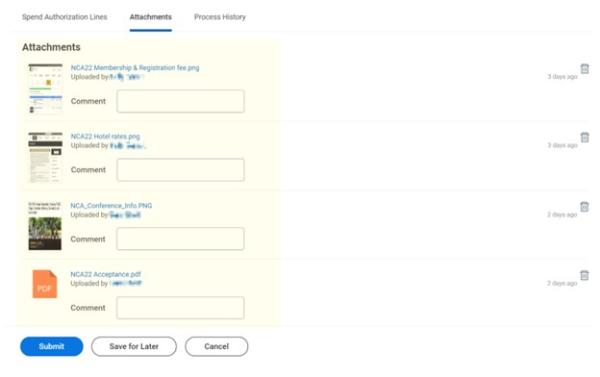Travel Instructions: Preapproval, booking, and reimbursement
Preapproval, booking, and reimbursement
This page includes instructions for:
- Travel preapproval
- Combining business and personal travel
- Booking travel
- Requesting travel reimbursement
Screenshots of typical requests are also provided at the end of the document
Travel preapproval
To request permission to travel, faculty, staff, and grad students must submit a Spend Authorization (SA) through Workday. The SA must be approved prior to departure and before making any travel-related purchases. Travel is reviewed centrally, so approval times can vary widely. To be safe, we recommend that you allow at least 3 weeks to get approval for any travel.
For additional details, please see OSU Travel Policy and the Workday Spend Authorization Job Aid.
What follows is a brief overview of how to submit an SA. Items marked with an asterisk* require that additional documentation be attached to the SA. Required documentation is described in the Attachments section.
- Log into WorkDay (https://workday.osu.edu/)
- Type Create Spend Authorization in the search bar, hit enter, and click on the link that appears
- Under Spend Authorization Information complete all fields (even fields that are not identified as required)
- Under Spend Authorization Details* in the box labeled “Justification” describe and justify the travel (what, when, where, and why).
- Under Spend Authorization Lines, click the “⊕ Add” icon to enter each travel expense for which you are requesting reimbursement. If you are combining personal and business travel, see the section about this, below. Common expenses include:
- Airfare: An estimated cost is fine. Please use the field labeled “Arrival date” to indicate the date on which you will return from your trip.
- Baggage Fees: These must be entered separately from airfare.
- Rental Vehicle*: An estimated cost is fine.
- Mileage (Federal Rate)*
- Lodging*: An estimated cost is fine. The university will only reimburse a standard/single room rate for one guest. You may arrive one day prior and depart one day after the business activity.
- Conference Registration: You must identify a “supplier” (e.g., International Communication Association).
- Dues and Memberships: You may also request approval to renew your membership to the professional association at the same time that you register for a conference.
- Ground Transportation: In the Memo field enter the mode of transportation (e.g.: Uber, Lyft, taxi, bus, subway, train) and in the Item Details - Business Reason field describe the trip’s purpose (e.g., home to airport, hotel to airport). You may combine all trips into one item.
- Parking: In the Item Details field describe the type of parking (e.g., airport parking, hotel parking).
- Per Diem (Pre-Trip): Enter the Destination and Number of Days at the bottom of this section and the dollar amount will be filled in automatically. Treat travel days as half a day.
- Under Attachments upload the following (accessed using the button to the right of the Spend Authorization Lines)
- Travel justification: If attending a conference, you must provide (i) documentation of paper acceptance or presentation details, and (ii) documentation showing dates/location of conference (e.g., a screenshot of the conference website). Please also describe any additional travel plans (e.g., adding personal travel, flying in/out different cities, etc.)
- Rental vehicle: If you rent a vehicle instead of flying, you must attach a comparison flight and ASC cost comparison form. You will only be reimbursed for the less expensive option.
- Mileage: If you plan to drive your own car, please attach a Google Map documenting the distance (starting at Derby Hall) and attach both comparison flight and car rental quotes along with an ASC cost comparison form. You will only be reimbursed for the least expensive option.
- Lodging: If you are attending a conference and are unable to book using the conference hotel rate, you must include a justification (i.e., the hotel is sold out).
- Save your work
- If you need to stop before you are done, click “Save for Later” and record the 10-digit SA number.
- If you are done, click “Submit” and make a record of the 10-digit SA number.
Once your SA is approved, you may proceed with booking your travel (see “Booking travel”). If you have not received travel preapproval by at least 3 days before your expected travel date, please contact Gwyn.
If you need to revise your SA (after step (7) above):
- Log into WorkDay (https://workday.osu.edu/)
- Type My Spend Authorization in the search bar, hit enter, and click on the link that appears
- Find your SA number in the list displayed and move the mouse to the magnifying glass icon (?). An orange box containing three dots will appear. Click on this, and a pop-up menu will appear. Use the menu to select Spend Authorization > Change.
Combining business and personal travel
If you plan to combine business and personal travel or if you intend to fly in/out of different cities (other than home city/conference city), you must note this in the original SA, including which dates are business travel and which are personal travel.
Once the SA is approved and you prepare to book your travel, you must also generate a cost comparison itinerary. The comparison is between the cost of the trip if it did not include personal travel to the cost of the trip including personal travel. To be eligible for reimbursement, the flight cost comparison must be generated using CTP at the same time that the flight is booked through CTP.
Booking travel
Expenses should only be incurred once Spend Authorization approval is received.
Air travel
All faculty and staff business travel airfare must be procured through the university's contracted travel agency Corporate Travel Planners (CTP). Graduate students are not required to book through CTP.
Go to CTP’s website (https://busfin.osu.edu/buy-schedule-travel/travel) and click Book Travel Online. Use the Trip Search tool to find your preferred flight itinerary, view rates, etc. You can also use this function to gather flight cost comparisons when applicable (see below).
You should also confirm that Gwyn can access your account. Under Profile/Profile Settings, click on Setup Travel Assistants to add dalton.123@osu.edu as a travel assistant and check “Can book travel for me.” Faculty or staff should check that Gwyn Dalton “Is my primary assistant for travel.” Graduate students should also check that Gwyn Dalton “Is my primary assistant for travel.”
Please contact Gwyn with any questions or concerns.
Car Rental
Go to OSU Discount Car Rentals (https://busfin.osu.edu/buy-sell-travel/travel/rental-car-discounts), log in with your OSU credentials, and scroll down to Make a Business Reservation. Select the links for Enterprise, National or Hertz to view rates or place a reservation.
Requesting travel reimbursement
All reimbursement documentation must be submitted within 60 days. The traveler is no longer eligible for reimbursement beyond the 60-day limit.
Use this template to prepare an expense report summarizing all expenses for which you are seeking reimbursement.
- Collect original itemized receipts showing proof of payment for all expenses identified in (1). Electronic receipts are accepted. Receipts are not required for meals (per diem) or mileage.
- If you combined personal and business travel, you will need to provide a receipt for the purchased flight, a quote for the comparable flights (created at the time of purchase), and ASC cost comparison form
- Email the report and the receipts to the appropriate administrative staff: Gwyn Dalton (.123)
The school’s administrative staff will submit the reimbursement requests through Workday on faculty/staffs’ behalf.
Screenshots of a sample request
Top section
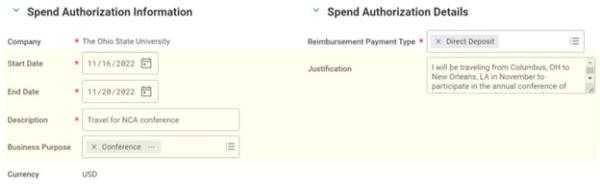
Spend Authorization Lines
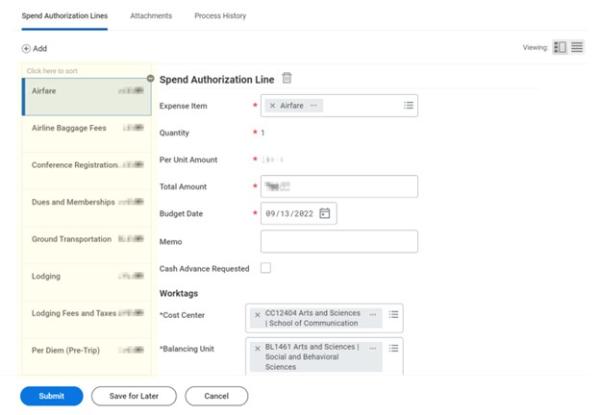
Attachments